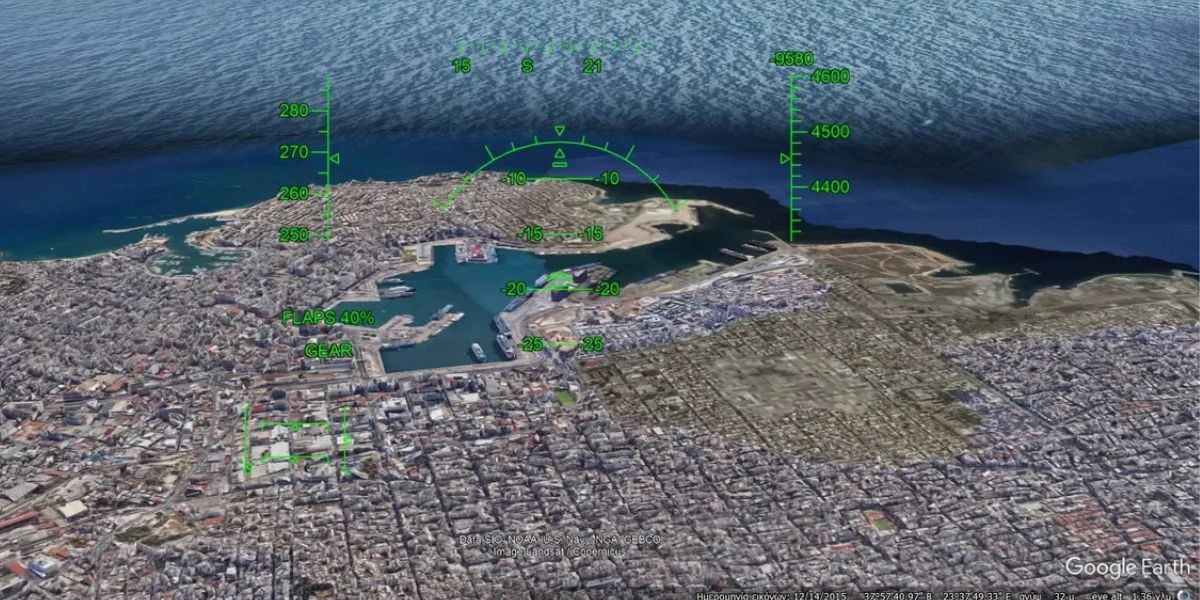
How to Play The Secret Flight Simulator In Google Earth
|
|
Ever feel like exploring the world without leaving your chair? Google Earth has a hidden gem that lets you do just that — it's a secret Flight Simulator! Imagine taking off from famous airports or soaring over your favourite cities, all from the comfort of your own home. This blog post will guide you through the steps to unlock this exciting feature so you can get your virtual wings and start flying today!
Google Earth’s Flight Simulator offers a unique experience that rivals even the best flight simulation games, but here’s the kicker: it’s totally free. You’ll get the total thrill of flying with realistic graphics and responsive controls that make it feel like you’re genuinely in the cockpit. Plus, you can explore any corner of the world, making each flight a new adventure.
So, are you ready to embark on your virtual journey? First things first, you’ll need Google Earth Pro — the Flight Simulator isn’t available in the browser version. Don’t worry; we’ve got you covered with a simple guide on installing the right version. Once you’re set up, you can start your flights from multiple locations or even midair, giving you endless possibilities for exploration.
Not sure how to use the flight simulator to navigate? We’ll share detailed instructions to walk you through the controls, whether using a joystick or sticking with a mouse and keyboard. And if you hit a rough patch and crash, no worries — Google Earth allows you to pick up right where you left off. So buckle up, pilot, and get ready to see the world like never before with the Google Earth Flight Simulator!

Ready to take to the skies? First, you’ll need to download Google Earth Pro. The flight simulator in Google Earth is a powerful tool that renders a stunning 3D representation of our planet. It combines satellite imagery, aerial photography, and GIS data. Follow these simple steps to install it so you can start flying in no time!
1. Visit the Google Earth Website: Open your web browser and go to the official Google Earth website.

2. Download Google Earth Pro: Click the “Google Earth Pro on Desktop” button to start the download.

3. Open the Downloaded File: Locate the executable file in your downloads folder and double-click to open it.

4. Confirm Installation: A prompt will appear asking you to confirm making changes to your system. Click “Yes” to proceed with the installation.
5. Install Google Earth Pro: The installation process will begin and should take just a few minutes, depending on your internet speed.

6. Complete the Installation & launch Google Earth Pro: Click “Close” to finish once the installation is complete. An icon will be created on your desktop. Double-click the icon to open Google Earth Pro.

Now that you have installed Google Earth Pro, you can explore its hidden flight simulator feature. The world is at your fingertips — all you need to do is take off! So, buckle up and prepare for an exhilarating flight adventure, all from the comfort of your home.
With Google Earth installed you’re just moments away from your virtual piloting adventure. Launch the program from your desktop shortcut, and get ready to explore the skies! Accessing the flight simulator in Google Earth is a breeze, and we’re here to guide you every step of the way.
First, open Google Earth Pro and let the world load up before your eyes. Once ready, navigate to the top toolbar and click “Tools.” From the dropdown menu, select “Enter Flight Simulator.” If you're all about shortcuts, simply press Ctrl + Alt + A on Windows or Command + Option + A on a Mac to jump straight into the cockpit.

You’ll be greeted with a sleek interface where you can choose your aircraft and starting location. Whether you want to begin your journey from a major airport or midair over a famous landmark, the choice is yours.
Finally, hit the “Start Flight” button and watch as your virtual adventure takes off. With responsive controls and realistic graphics, you’ll feel the excitement of flight like never before.
Now that you’ve entered Google Earth’s Flight Simulator, it’s time to choose your aircraft. This choice sets the tone for your entire flight experience. Will you soar through the skies in a sleek F-16 jet or enjoy a more relaxed flight in the SR22 propeller plane? The world is at your fingertips, so let’s explore your options!

The F-16 jet is perfect for those seeking high-speed thrills and advanced maneuvers. If you’re an experienced pilot looking for a challenge, this is your aircraft. With its powerful engines and responsive controls, the F-16 offers an exhilarating flight as close to the real thing as you can get from your desktop.
On the other hand, if you’re new to flight simulators or prefer a more laid-back experience, the SR22 propeller plane is your best bet. This aircraft is user-friendly, making it ideal for beginners. Its steady controls and slower speed allow you to take in the breathtaking scenery without the pressure of mastering complex maneuvers.
Once you’ve made your choice, select an airport for your takeoff. Whether you’re starting from a bustling international hub or a quiet regional airstrip, the possibilities are endless. After setting your location, hit “Start Flight,” and prepare for an unforgettable journey. Remember, if you want to switch planes, simply exit the simulator and start again. So, which adventure will you choose today?
Ready to take your flight experience to the next level? It’s time to set up your joystick or keyboard for the ultimate piloting adventure with Google Earth’s Flight Simulator. Whether you prefer a joystick's precision or a keyboard's familiarity, we’ve got you covered. Let’s get started!
If you're using a compatible joystick, the first step is to ensure it’s connected to your computer. Once connected, open Google Earth Pro and head to the top toolbar. Click “Tools” and select “Options” from the dropdown menu. Here, you’ll find the option to enable your joystick support for flight control. Simply check the box labeled “Joystick enabled,” you’re all set to take the skies using your preferred flight control device.
Or do you prefer to stick with the trusty keyboard? No problem! Google Earth’s Flight Simulator is fully compatible with keyboard controls, offering a seamless piloting experience. To set up your keyboard controls, open Google Earth Pro and navigate to the top toolbar. Click “Tools” and select “Options” from the dropdown menu. Here, you’ll find a range of keyboard shortcuts that allow you to easily control your aircraft. From adjusting your pitch and roll to controlling throttle and rudder, you’ll have full command of your flight using just your keyboard.
With your joystick or keyboard set up and ready to go, you’re now fully equipped to embark on your virtual flight adventure. Whether you’re soaring over iconic landmarks or cruising through the clouds, the sky’s the limit with Google Earth’s Flight Simulator.

Whether you’re a seasoned pilot or a first-time flyer, getting airborne is easier than you think. Let’s get started on your thrilling virtual adventure.
To kick things off, open Google Earth Pro and navigate to your desired starting location. Once you’re ready for takeoff, press the “Page Up” critical to initiate taxiing along the runway. You can steer your aircraft precisely using the arrow keys, guiding it towards the open sky. Feel the excitement as you accelerate down the runway, ready to soar into the wild blue yonder.
Press “Page Up” to begin your ascent into the clouds. If you’re using a keyboard, continue to use the arrow keys to control your aircraft’s direction and maintain a steady course. Don’t worry if it takes a little practice to get the hang of it – just like real-life pilots, mastering the art of flight is all part of the adventure. Soar over breathtaking landscapes, explore iconic landmarks, and experience the thrill of flight from the comfort of your own home.
With Google Earth’s Flight Simulator, the sky is yours to explore. Each flight offers a new and exhilarating experience. The options are endless, from flying over bustling cities to soaring above majestic mountains. So, what are you waiting for? It’s time to spread your wings and take flight with Google Earth’s Flight Simulator.
Once you’re airborne in Google Earth’s Flight Simulator, the head-up display (HUD) becomes your ultimate tool for keeping track of your flight details. It’s your virtual cockpit, providing all the essential information to navigate the skies confidently. Let’s check out how to make the most of this feature and elevate your flying experience.

As you soar through the virtual skies, keep an eye on the heads-up display (HUD) that appears on your screen. This intuitive display provides real-time information about your flight, including your current speed in knots, the direction your aircraft is headed, and the rate of ascent or descent in feet per minute. But that’s not all — the HUD also offers several other critical settings, such as throttle, rudder, aileron, elevator, pitch angle, altitude, flap, and gear indicators. With this wealth of information at your fingertips, you’ll feel like a seasoned pilot in no time.
To access the heads-up display (HUD) in Google Earth’s Flight Simulator, simply glance at the screen while you’re in flight. The display will overlay crucial flight data, allowing you to monitor your progress and adjust as needed. Whether you’re tracking your speed, adjusting your altitude, or fine-tuning your flight controls, the HUD provides a clear and concise overview of your aircraft’s performance. So take command of the skies and master the art of flight with Google Earth’s Flight Simulator.
After an exhilarating flight adventure, you might wonder how to land your virtual aircraft and exit Google Earth’s Flight Simulator. Read on to learn how to wrap up your flying experience with ease.
To exit the flight simulator, you have two simple options. First, you can click “Exit flight simulator,” which is located in the screen's upper right corner. This convenient button ensures a smooth transition to the main Google Earth interface. It will allow you to explore the world from a different perspective easily.
But if you prefer a quicker exit, no problem. Google Earth offers shortcut keys to streamline your experience. Simply press Ctrl + Alt + A on Windows or Command + Option + A on a Mac to exit the flight simulator instantly. Alternatively, you can select the Esc key to make a swift return to reality if you are using a Linux computer.
With these easy exit options, you can seamlessly conclude your flight adventure and return to exploring the world on Google Earth. Whether you’re a seasoned pilot or a first-time flyer, navigating the flight simulator has never been easier. So go ahead, land your aircraft, and get ready for your next high-flying adventure.
Congratulations, pilot! You’ve successfully unlocked the secret flight simulator in Google Earth and embarked on an exhilarating virtual journey worldwide. But why stop there? Take your flight experience to new heights with our range of flight simulation products.
From state-of-the-art cockpits to high-performance flight sticks, we have everything you need to create the ultimate aviation setup. Explore our collection today and discover the perfect gear to enhance your flight simulation experience.
Don’t miss out on exclusive discounts, special offers, and the latest updates. Sign up to our email list now and receive a first-order discount. Stay informed about upcoming specials, sales, and deals, ensuring you never miss a chance to boost your flight simulation experience.